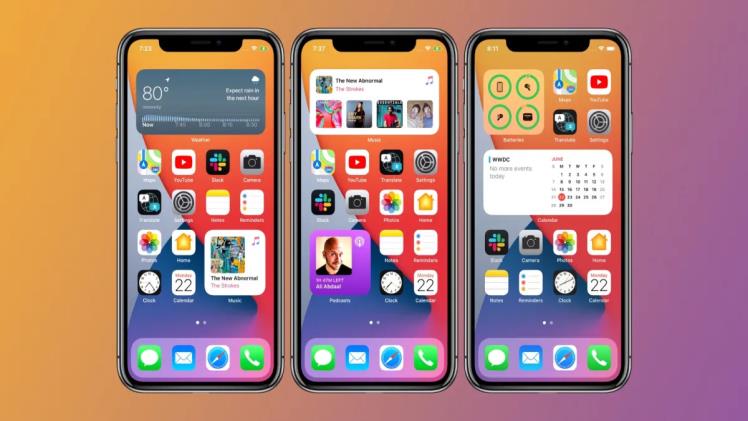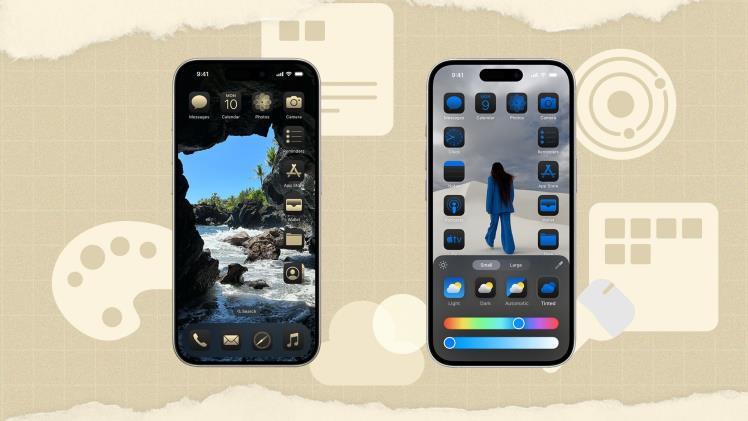Introduction
The iPhone home screen is more than just a launchpad for apps—it’s a digital reflection of your personality, preferences, and lifestyle. With every update to iOS, Apple gives users more freedom to personalize their home screens with widgets, app icons, wallpaper choices, and layouts. Whether you’re a minimalist, a productivity guru, or someone who wants to showcase aesthetic themes, your iPhone home screen can be crafted to suit your daily needs and visual style.
In this article, we’ll dive into everything you need to know about iPhone home screen customization—from layout ideas and widget tips to aesthetic themes and productivity hacks. Whether you’re using the latest iPhone or an older model, these insights will help you turn your home screen into a functional and beautiful space.
Understanding the iPhone Home Screen Layout
By default, the iPhone home screen consists of:
-
A grid of app icons
-
A dock at the bottom for your four most-used apps
-
The Today View (accessed by swiping right)
-
The ability to add widgets anywhere (starting from iOS 14)
With iOS updates, especially from iOS 14 onwards, users now have more control than ever before to reorganize, hide, and personalize their app icons and widgets.
Why Customize Your iPhone Home Screen?
-
Boost Productivity – Place your most-used tools front and center.
-
Reduce Clutter – Declutter your digital space for mental clarity.
-
Express Your Style – Match your screen to your fashion, mood, or aesthetic preferences.
-
Stay Focused – Use widgets and Focus Modes to avoid distractions.
-
Increase Accessibility – Group apps by task or color to find them faster.
iPhone Home Screen Customization Basics
Let’s go over the essentials of how to customize your iPhone home screen.
1. Rearranging Apps
-
Tap and hold any app until the icons jiggle.
-
Drag to reposition or move to a different screen.
-
Create folders by dragging one app on top of another.
2. Adding Widgets
-
Long-press on the home screen and tap the ‘+’ icon (top left).
-
Choose from available widgets (Calendar, Weather, Reminders, Photos, etc.).
-
Select size (small, medium, large) and tap “Add Widget.”
3. Changing App Icons
-
Use the Shortcuts app to create a custom icon for any app.
-
Go to Shortcuts > Create New Shortcut > Open App > Choose App > Add to Home Screen.
-
Tap the icon to choose an image (from Files or Photos).
-
Tip: Download icon packs from Etsy, Pinterest, or app design stores for a cohesive aesthetic.
4. Changing Wallpaper
-
Go to Settings > Wallpaper.
-
Choose different wallpapers for Lock Screen and Home Screen.
-
Use Live Photos, dynamic options, or custom designs for a personal touch.
Popular iPhone Home Screen Aesthetic Ideas
Here are a few trending iPhone home screen themes:
Minimalist
-
Neutral tones, simple app icons, lots of white space
-
Focus on 1–2 widgets only (like weather and calendar)
Color-Coded
-
Group apps by color
-
Use matching widget and icon shades for a uniform look
Dark Mode Aesthetic
-
Black/gray wallpapers
-
Monochrome or neon icons
-
Ideal for battery saving and night use
Soft Pastel
-
Pink, lavender, and cream tones
-
Gentle gradients and floral wallpapers
-
Great for creating a cozy, calm vibe
Productivity Layout
-
One page with essentials: Calendar, To-Do, Notes, and Work apps
-
Widget stack for reminders and time tracking
Travel Theme
-
Maps, weather, photos, and clock widgets for different time zones
-
Wallpaper featuring favorite destinations
Top Apps for Customizing Your iPhone Home Screen
Here are some must-have apps that help you create a personalized experience:
1. Widgetsmith
Customize widgets for clock, calendar, photos, and more.
2. Color Widgets
Pre-designed widget packs with stylish fonts, clocks, and battery indicators.
3. Shortcuts
Create app launch icons with your own images and custom names.
4. Canva
Design your own app icons, wallpapers, or themed graphics.
5. Pinterest
Explore aesthetic ideas, download wallpapers, and find icon packs.
Creating Widget Stacks for a Cleaner Look
Widget Stacks let you stack multiple widgets in one space, and swipe between them.
How to create a Widget Stack:
-
Drag one widget on top of another (must be the same size).
-
Edit the stack by holding it, then tap “Edit Stack.”
-
Turn Smart Rotate on to let iOS show the most relevant widget automatically.
This is perfect for saving space while keeping information handy.
How to Organize Apps Efficiently
-
Use Folders Strategically
-
Categories like “Social,” “Work,” “Fitness,” “Utilities”
-
-
One-Page Setup
-
Keep only one home screen, move extras to the App Library
-
-
Focus Mode Custom Home Screens
-
Customize different screens for Work, Personal, Sleep, etc.
-
With Focus Modes, you can have different home screens appear depending on time or activity—perfect for multitaskers.
Tips for a Stylish Yet Functional Home Screen
-
Match app icons and widgets to your wallpaper color scheme
-
Use icon labels with a custom font using third-party tools
-
Hide less-used apps in the App Library for a cleaner look
-
Use transparent widget backgrounds to blend with your wallpaper
-
Try dynamic wallpapers that change with time or weather
Conclusion
Your iPhone home screen is a digital canvas—one that you check dozens of times a day. Customizing it doesn’t just improve visual appeal; it enhances your productivity, helps reduce stress, and reflects your unique personality. Whether you’re into clean minimalism or vibrant creativity, the tools are all there at your fingertips.
With the power of widgets, icon packs, wallpaper themes, and smart organization, you can turn your phone into an extension of yourself. So go ahead—refresh your iPhone home screen and make it truly yours.
FAQ: iPhone Home Screen Customization
1. How do I rearrange apps on my iPhone home screen?
Tap and hold any app icon until the icons start to jiggle. Then drag the app to your desired location or screen. You can also create folders by dragging one app on top of another.
2. Can I customize app icons on my iPhone?
Yes. Using the Shortcuts app, you can create custom icons for any app by setting a shortcut and selecting a custom image. Many users also use third-party icon packs for aesthetic designs.
3. How do I add widgets to the home screen?
Tap and hold on an empty space until you see the apps jiggle, then tap the “+” icon in the top left corner. Choose a widget from the list, select a size, and tap “Add Widget.”
4. What are the best apps for customizing the iPhone home screen?
Popular apps include Widgetsmith, Color Widgets, Canva, Shortcuts, and Pinterest for finding themes, icon packs, and wallpapers.
5. Can I have multiple home screen setups on my iPhone?
Yes, using Focus Modes (available from iOS 15 and up), you can assign different home screen pages to different modes like Work, Personal, or Sleep.
6. How do I hide apps or home screen pages?
To hide an app, move it to the App Library. To hide a home screen page, long-press the screen, tap the page dots at the bottom, then uncheck the pages you want to hide.
7. What is a Widget Stack and how do I use it?
A Widget Stack lets you layer multiple widgets in one spot. Just drag one widget on top of another (same size), then swipe between them. You can enable Smart Rotate to let iOS show the most relevant widget automatically.
8. How can I change the wallpaper for my home screen?
Go to Settings > Wallpaper, then choose a new image for your Lock Screen and Home Screen. You can use Apple’s built-in options, Live Photos, or your own images.
9. Does customizing my home screen affect performance or battery life?
Generally, no. However, excessive use of widgets that refresh frequently (like weather or news) may slightly impact battery life.
10. How do I reset my home screen layout to default?
Go to Settings > General > Transfer or Reset iPhone > Reset > Reset Home Screen Layout. This will remove all customizations and return to the default layout.